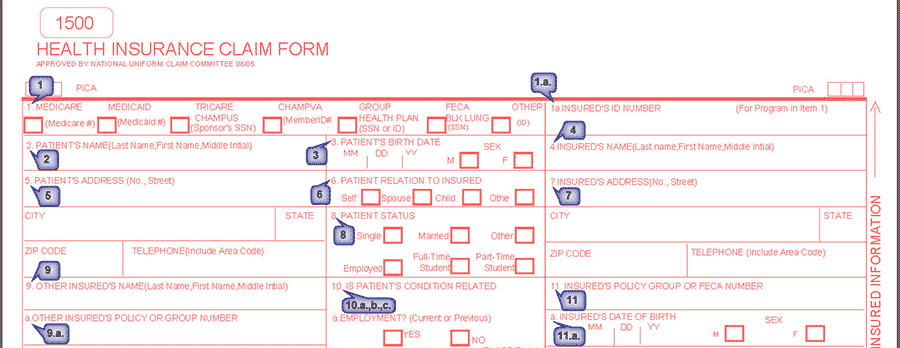
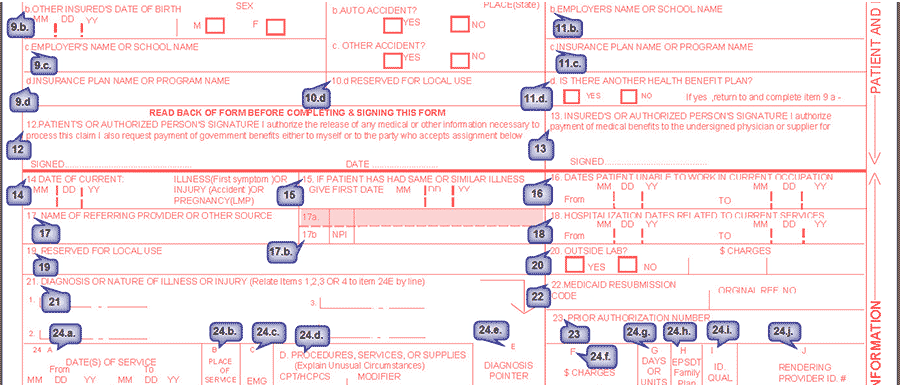
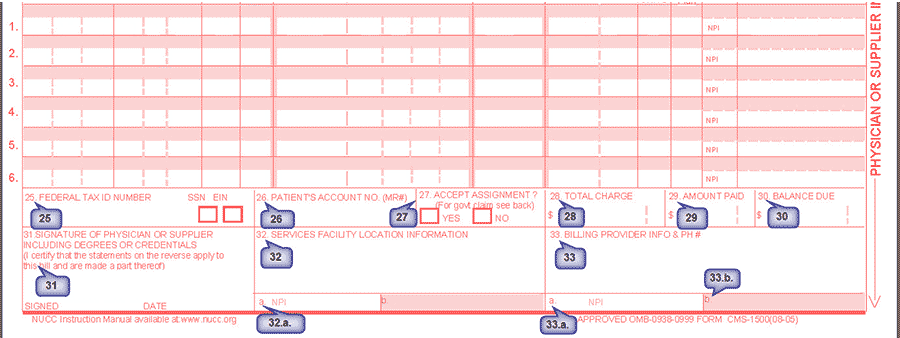
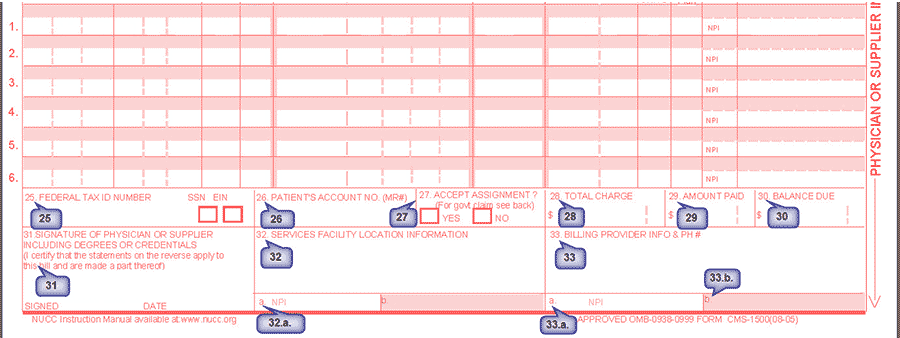
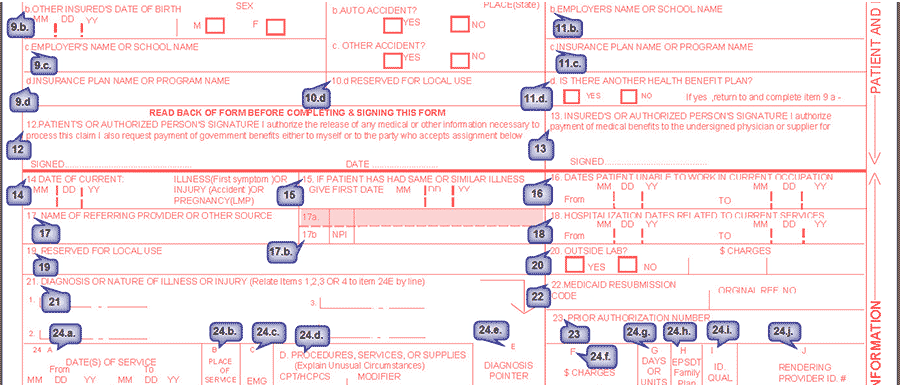
CMS-1500 FORM FIELDS & DESCRIPTION
FIELD NUMBER & DESCRIPTION
1. PAYER TYPE of the destination payer.
1.a. Patient INSURED # of the destination payer in the Insurance Information screen under Patient Master.
2. PATIENT NAME from Patient Master.
3. Patient DOB and SEX from Patient Master.
4. Name of the INSURED PERSON of the destination payer in Insurance Information screen under Patient Master.
5. PATIENT ADDRESS, CITY, STATE, ZIP CODE & HOME PHONE from Patient Master.
6. Patient RELATION TO INSURED of destination payer in Insurance Information screen under Patient Master.
7. Insured person information like ADDRESS, CITY, STATE, ZIP CODE & PHONE of destination payer in Insurance Information screen under Patient Master.
8. Patient MARITAL STATUS, EMPLOYMENT STATUS & STUDENT STATUS from Patient Master.
9. Name of the INSURED PERSON of other payer in Insurance Information screen under Patient Master. [if claim is for primary insurance other payer is secondary insurance, similarly if claim is for secondary insurance other payer is primary insurance and if claim is for tertiary insurance the other payer is secondary insurance]
9.a. Patient GROUP # of the other payer in Insurance Information screen under Patient Master.
9.b. Insured person DOB and SEX of other payer in Insurance Information screen under Patient Master.
9.c. EMPLOYER name of the other payer insured person in Insurance Information screen under Patient Master.
9.d. Name of OTHER PAYER.
10.a., 10.b., 10.c. ACCIDENT information in Charge Entry/Charge Master under Others tab.
10.d. Display value in RESERVED FOR LOCAL USE. 10d field under Others tab in Charge Entry/Charge Master screen.
11 GROUP # of destination payer.
11.a. Insured person DOB and SEX of destination payer.
11.b. Insured person EMPLOYER name of destination payer.
11.c. Name of the DESTINATION PAYER.
11.d. This will be YES if there is multiple payers for the patient in the Patient Master, and NO if there are no other payers for the patient.
12, 13 Select the option “Signed Signature Auth. or Claim Form for both Block
12 & 13 are on file†and enter the SIGNATURE DATE under Authorization Information section in Other Attributes page in Patient Master.
14 Display the ONSET DATE OF CURRENT ILLNESS or ACCIDENT DATE or DATE OF PREGNANCY from the Others tab in Charge Entry/Charge Master. If all the 3 are entered it will take ONSET OF CURRENT ILLNESS.
15 Display the FIRST DATE OF SIMILAR ILLNESS from Others tab in Charge Entry/Charge Master.
16 Display the DATE PATIENT UNABLE TO WORK FROM & TO from Others tab in Charge Entry/Charge Master.
17 Name of REFERRING PROVIDER from Charge Entry/Charge Master. 17.b. NPI# of the referring provider in the Charge Entry/Charge Master.
18 Display the ADMISSION DATE FROM & TO from Main tab in Charge Entry/Charge Master.
19 Display value in RESERVED FOR LOVAL USE
19 field from Others tab in Charge Entry/Charge Master.
20 YES if OUTSIDE LAB option is selected and NO if not, also display the LAB CHARGES value from Lab tab in Charge Entry/Charge Master.
21 Display first 4 DIAGNOSIS from the Charge Entry/Charge Master screen.
22 Display corresponding codes for selected value from MEDICAID RESUB. CODE & MEDICAID ORIG. REF. CODE field under Encounter tab within Charge Master.
23 Display AUTH# selected in the Charge Entry/Charge Master under Main tab.
24.a. DOS FROM & TO entered in Charge Entry/Charge Master screen.
24.b. POS selected in the Charge Entry/Charge Master screen.
24.c. Display Y if EMERGENCY check box is selected under Others tab in Charge Entry.
24.d. Shows CPT codes & MODIFIERS entered in the Charge Entry/Charge Master. Display the NDC code Details for J codes on the top colored area above the CPT code.
24.e. Shows the DIAGNOSIS POINTER against each CPT as entered in Charge Entry/Charge Master.
24.f. Shows the CHARGE amount for each CPT’s as entered in the Charge Entry/Charge Master.
24.g. Shows the UNITS against each CPT entered in Charge Entry/Charge Master.
24.h. Display Y if FAMILY PLAN check box is selected under Others tab in Charge Entry.
24.i. Display 2 character SECONDARY ID TYPE Qualifier for the rendering provider against the billed insurance entered in Setup Insurance page under Provider Master.
24.j. SECONDARY ID for the rendering provider against the billed insurance entered in Setup Insurance page under Provider Master. [On the Top Colored area] NPI# or the rendering provider from Provider Master. [On the bottom non-colored area]
25 Display the FEDERAL TAX ID or SSN according to rules below.
a) If Primary LE organization type is SOLO, it will show the value from Rendering Provider.
b) If Primary LE organization type is NOT SOLO and, 1) If Separate Account in LE is YES and organization type is NOT SOLO, it will show the value from Legal Entity. 2) If Separate Account in LE is YES and organization type is SOLO, it will show the value from Rendering Provider. 3) If Separate Account in LE is NO, it will show the value from Primary Legal Entity.
26 Displays the CLAIM#
27 Select Yes/No of ACCEPT ASSIGNMENT under Authorization Information within Other Attributes page in Patient Master.
28 Displays TOTAL CHARGE for this claim.
29 Displays TOTAL PAID AMOUNT for this claim.
30 Displays TOTAL BALANCE AMOUNT for this claim
31 Displays RENDERING PROVIDER NAME, SIGNATURE ON FILE & CLAIM DATE
32 Displays the SERVICE LOCATION details selected in this claim.
32.a. Displays the NPI# of the selected Service Location in the claim.
33 Display the details according to the rules below. a) If Primary LE organization type is SOLO, it will show the Rendering Provider Name & Address. b) If Primary LE organization type is NOT SOLO and, 1) If Separate Account in LE is YES and organization type is NOT SOLO, it will show the Legal Entity Name & Address. 2) If Separate Account in LE is YES and organization type is SOLO, it will show the Rendering Provider Name & Address. 3) If Separate Account in LE is NO, it will show the Primary Legal Entity Name & Address.
33.a. Display the NPI# according to the rules below. a) If Primary LE organization type is SOLO, it will show the NPI# of Rendering Provider. b) If Primary LE organization type is NOT SOLO and, 1) If Separate Account in LE is YES and organization type is NOT SOLO, it will show the NPI# of Legal Entity. 2) If Separate Account in LE is YES and organization type is SOLO, it will show the NPI# of Rendering Provider. 3) If Separate Account in LE is NO, it will show the NPI# of Primary Legal Entity.
33.b. Displays 2 character SECONDARY ID TYPE Qualifier & SECONDARY ID for the rendering provider against the billed insurance entered in Setup Insurance page under Provider Master.
